Get started
Flexible TreeView parts#
Flexible TreeView consists of these parts:
- optional columns header
- treeview display area:
- nodes
- node controls
- scroll bars
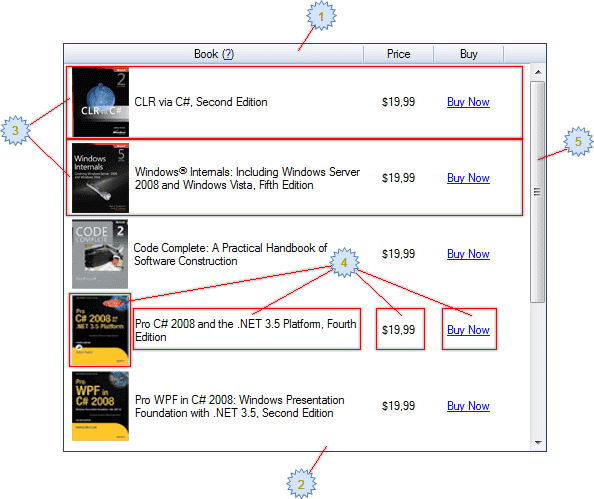
Flexible TreeView structure architecture#
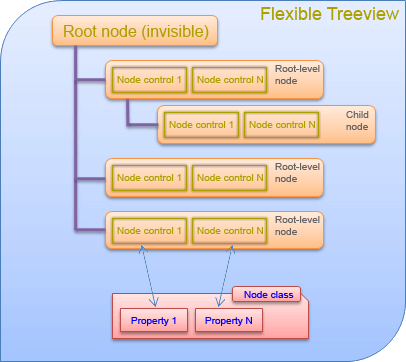
The treeview has one root invisible node, accessible via Root property. Root node is the parent of all root-level nodes and you can't delete or hide it. I.e. every root-level node is a child of the Root treeview node.
Flexible TreeView provides quick access to all root-level nodes through the Nodes treeview property.
Every node consists of node controls added to the treeview which are bound to the node class's members (properties or fields).
Get started#
To start working with Flexible TreeView, open a form in the Visual Studio form designer and drop Flexible TreeView control from the Visual Studio Toolbox window.
You then have the following options to construct and adjust the treeview as you want it:
- Node control - is a core building unit of the treeview that displays and edits one piece of your data. Use the NodeControls treeview property to change the controls list.
- Node - is a treeview unit that holds all the data (in the unbound mode) to display in the treeview. Usually, node is a class that is derived from the Node basic class and which adds some properties to display in the treeview.
Note that every node is made up of all the node controls you've added. Use the Nodes property to change the treeview root nodes list, or the AttachTo method to add a node to a parent node. - Columns - Flexible TreeView allows to show your data within columns. Use the Columns property to change the treeview columns list.
- Behavior - Flexible TreeView allows to control the behavior of any part of the treeview. See the below properties for details:
- Options - controls the overall treeview behavior and appearance.
- DragDropOptions - controls the drag & drop settings.
- Appearance - You can change the appearance of any part of the treeview. See the below properties for details:
- Colors - override colors of the treeview's current theme.
- Images - override images of the treeview's current theme.
- Background - treeview background settings.
- TextStyle - treeview text style and appearance settings.